Performing the Analysis¶
Now that we have built a complete Test Bench, we must run it to get our results. As described in the Performing Circuit Analysis section of the LED Tutorial, we will be using the CyPhy Master Interpreter.

Tip
If you wish to start the tutorial here, open the FEA_tutorial_part3.xme.
- Make sure you are viewing the Simple_Cube_FEA Test Bench.
- Double-click the Master Interpreter and select okay at the bottom of the new window.
- In the CAD Options pop-up, unselect both of the preselected AP203 part files as they will not be necessary, and click Okay.
The results browser should have automatically opened. In here, you can check the progress of the current tests as well as the results of previous tests. A complete history of tests stored in the .xme can be found under the Test Benches tab.
- In the Active Jobs tab, right click on the current Test Bench and select Show in explorer.
- To view the results of the successful job navigate to
and open the
Nastran_mod_3_1_VM_D_iso_1.pngfile.
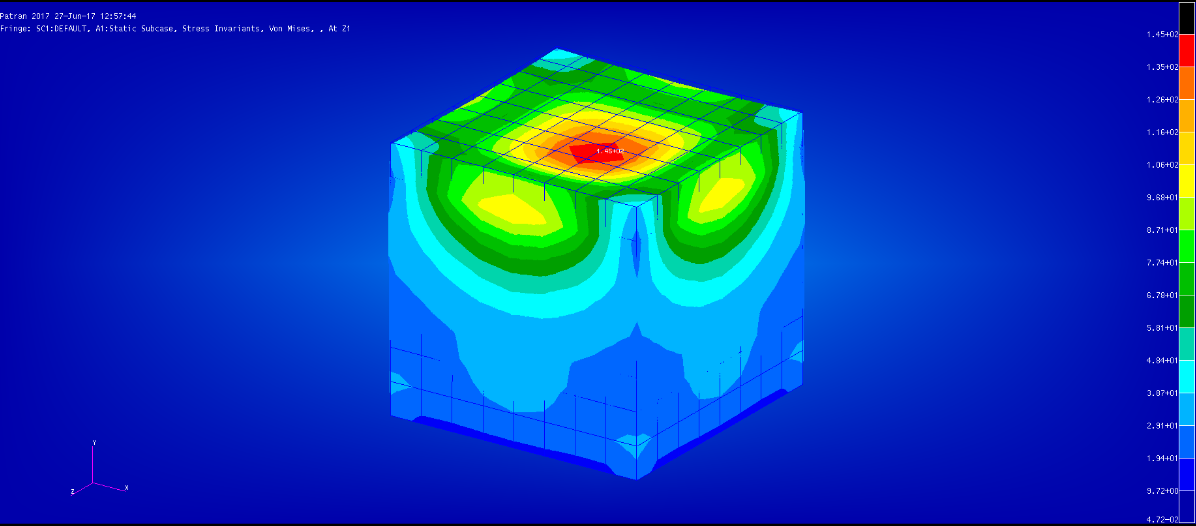
Here you can see the results of the Nastran Analysis without opening Patran.
If you wish to view the results with Patran, open the Nastran_mod.db file.