Master Interpreter¶
Generally the Master Interpreter is used to execute a Test Bench or PET.
Running the Master Interpreter results in the creation of a new output
folder in the results\ folder of the project directory, the execution
of all tasks in the referenced workflow, and (optionally) the generation of
a job that is passed to the Results Browser and executed.
For more information on the project directory folder structure see the OpenMETA Projects chapter.
Running the Master Interpreter¶
To run the Master Interpreter, first open a Test Bench or Parametric
Exploration. Then, click the Master Interpreter (![]() )
on the GME toolbar. Select configurations to run (click while holding the
Control key to select more than one), then click OK to run the Test Bench or
Parametric Exploration.
)
on the GME toolbar. Select configurations to run (click while holding the
Control key to select more than one), then click OK to run the Test Bench or
Parametric Exploration.
Options¶
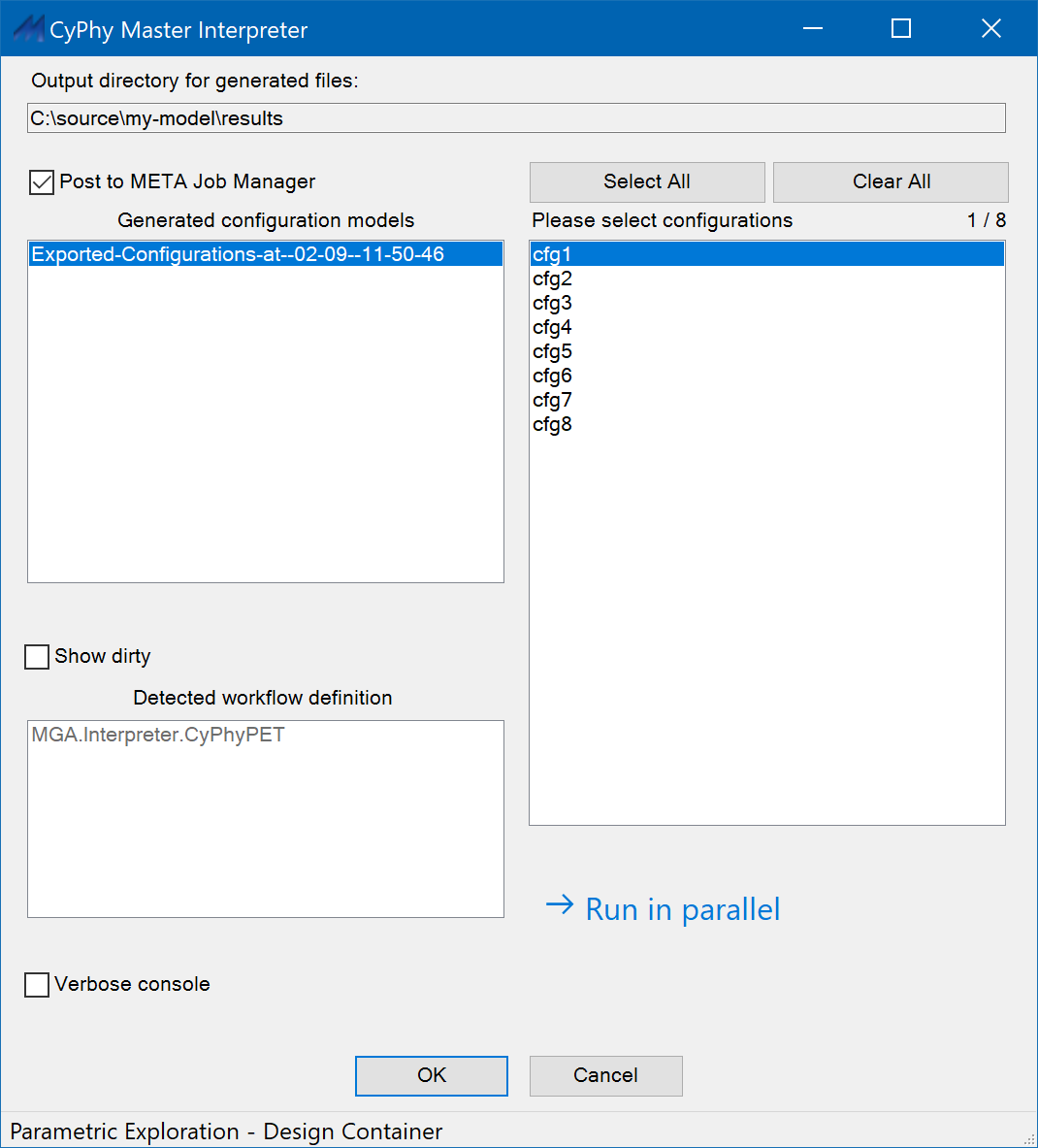
Post to META Job Manager: When checked, submits the job to the META Job Manager for execution after all interpreters in the workflow have completed successfully. If unchecked, interpreters will run and an output directory will be generated, but the job will not be submitted to the Job Manager for execution and any post-interpreter scripts (as determined by the interpreters in the workflow) will not be executed.
Show dirty: When checked, shows generated configuration models whose associated design space has been modified since generated by DESERT.
Verbose console: Enables verbose console output, to support interpreter debugging.
Run in parallel: Runs the interpreters for the selected configurations in parallel, using all available processor cores. This is useful when working with very large numbers of configurations, or when working with computationally-intensive interpreters.
Jobs¶
An OpenMETA job is a single folder and associated metadata that is passed to the Results Browser from the Master Interpreter. Jobs can be executed locally by the Results Browser or sent to another machine for execution using the Remote Execution capability of the Results Browser.
The results folder includes any artifacts required for execution of the
referenced workflow or PET, as well as any artifacts produced by the workflow
(for example, CAD models or PET results). If the job is submitted to and
executed by the Job Manager, it will also contain job execution logs (in the
logs subfolder), as well as a _REPORT.html containing step-by-step status
information and links to the logs for each step.
Job Labels¶
When the Master Interpreter creates a job, it tags the job with labels that specify what environment is necessary for the execution of the job. The list below details the labels that are assigned when a Test Bench workflow includes each of the interpreters:
- Default: “Windows14.13”
- CyPhy2CAD: “Creo, CADCreoParametricCreateAssembly.exev1.4, Windows14.13”
- CyPhy2Modelica: “py_modelica14.13, OpenModelica__latest_”
- CyPhyCADAnalysis: “Creo, CADCreoParametricCreateAssembly.exev1.4, CyPhyCADAnalysis14.13”
- CyPhyPET: Takes labels from the interpreters used in each of its constituent test benches.
- CyPhyPrepareIFab: “Creo, CADCreoParametricCreateAssembly.exev1.4, Windows14.13”
- CyPhyReliabilityAnalysis: “Windows14.13”
- CyPhySOT: Takes labels from its interpreters.
- CyPhy2CADPCB: “Visualizer”
- CyPhy2MfgBom: “Windows14.13”
- CyPhy2PCBMfg: “Windows14.13”
- CyPhy2RF: “RF”
- CyPhy2Schematic: “Schematic”
- CyPhy2Simulink: “Simulink”