Performing Circuit Analysis¶
Next we will perform a circuit analysis via SPICE, a circuit simulation software, on our SimpleLEDCircuit component assembly.
- Open up the SPICETest test bench.
- Create a reference of SimpleLEDCircuit using the method introduced in the Populate the Component Assembly section.
- Connect the corresponding pins, VCC and GND, of the SimpleLEDCircuit to those of the Test Components. (Connecting GND to either Test Component will work)
Now we are going to run a simulation that provides 5V DC to VCC while establishing an electrical ground for GND.
Generating Results¶
- Locate the Master Interpreter icon near the top and click it.
- Make sure Post to META Job Manager is checked.
- Click OK.
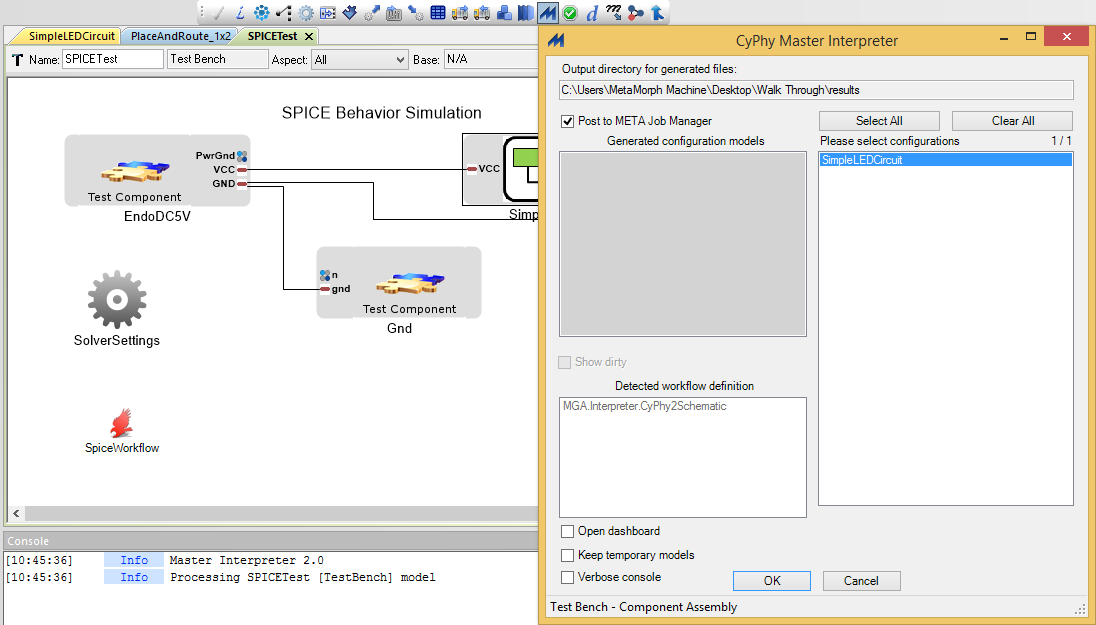
The Results Browser will launch if it is not already open and begin running your simulation. After a few more moments, the new job should change from blue to green. If there is an error and the test bench fails, it will turn red.
Viewing Results in Spice Viewer¶
- Once your job successfully completes and turns green, right-click it and select Show in explorer.
- Double-click the
LaunchSpiceViewer.batfile.
As you can see, this circuit draws about 23.5 milliWatts of power with about 4.5 milliAmps of current.