Running Tests on Multiple Designs¶
Now that we’ve created a single Design Space that yields 9 potential Design Points, we can use test benches to evaluate them more quickly. By configuring a test bench with a Design Space as the System Under Test, we can easily run that test bench against any or all of the potential Design Points.
We will now run three test benches on our NewDC__SimpleLEDCircuit and view all the results in the OpenMETA Visualizer. You are already familiar with configuring a test bench from the Configuring a Test Bench section; the only difference is here you will be creating a reference of NewDC__SimpleLEDCircuit instead of SimpleLEDCircuit.
Don’t forget to choose TopLevelSystemUnderTest as a reference role type.
Generating Schematics¶
- Configure the PlaceAndRoute_1x2 Test Bench with our new design space, NewDC__SimpleLEDCircuit.
Due to Eagle licensing constraints, some failures may occur when attempting to execute the PlaceAndRoute_1x2 Test Bench on multiple configurations simultaneously. To avoid this issue, we’ll disable simultaneous processing in the Results Browser.
- Open the Results Browser.
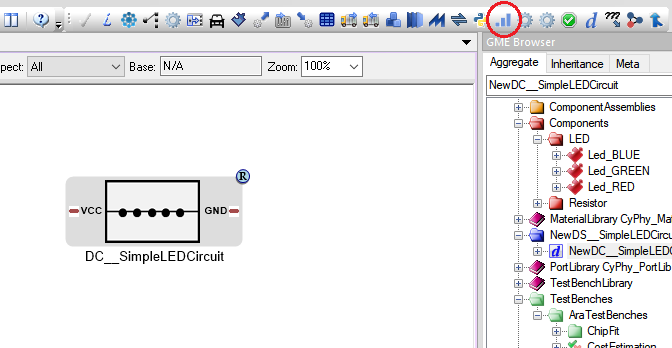
- Change
Simultaneous processes:at the bottom of the Results Browser window to 1 process.
Note
You may change this setting back to default when not executing the PlaceAndRoute_1x2 Test Bench. For more information, see the Results Browser reference page.
- Back in GME, click the Master Interpreter icon.
- Click Select All to select all configurations.
- Make sure Post to META Job Manager is checked.
- Click OK.
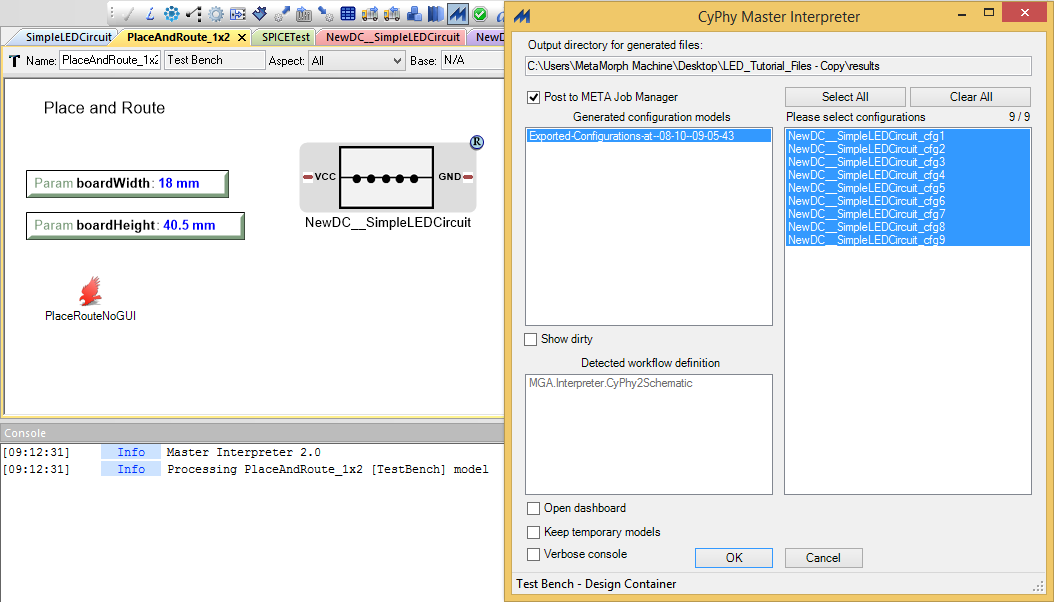
Right-click on any job and choose Show in explorer to browse the
generated artifacts. You can open up the schema.sch file as before
to view the resulting Eagle file.
Performing a SPICE Analysis¶
Now that we’ve shown how to generate schematics from all design points in a design space, let’s perform some analysis. We’ll perform circuit analysis via SPICE as before.
- Configure the SPICETest test bench with our new design space, NewDC__SimpleLEDCircuit.
- Make the same connections as before with VCC and GND.
- Click the Master Interpreter icon.
- Click Select All to select all configurations.
- Make sure Post to META Job Manager is checked.
- Click OK.
Performing Parts Cost Estimation¶
The OpenMETA tools include a test bench for estimating the parts cost of a design. For a given design, it will check current part prices based on the part quantity and specified number of designs.
- Configure the CostEstimation test bench with our new design space, NewDC__SimpleLEDCircuit.
- Click the Master Interpreter icon.
- Click Select All to select all configurations.
- Make sure Post to META Job Manager is checked.
- Click OK.