Optimizer PET Driver¶
The Optimizer varies system inputs in order to minimize a single system output. Like the Parameter Study, the Optimizer records the systems inputs and designated outputs at every iteration.
However, unlike the Parameter Study, the Optimizer uses the designated system outputs to change the system’s inputs as well as decide when the optimization process has reached a satisfactory stopping point.
Adding an Optimizer to a PET¶
To add an Optimizer to a PET, simply drag the Optimizer icon from the Part Browser and onto the PET canvas.
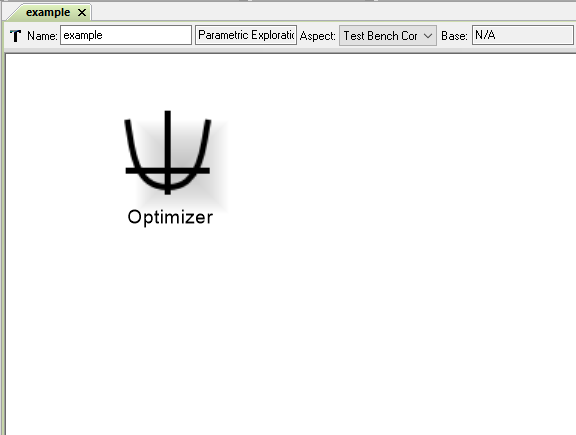
An Optimizer in a PET
Design Variable¶
A Design Variable placed inside a Optimizer will appear as a port on the Parameter Study’s PET model and can be connected to PET Analysis Blocks.
Over the course of a PET run, a Optimizer Driver changes each Design Variable’s value many times in order to minimize the Objective. The inputs of PET Analysis Blocks can be connected to it.
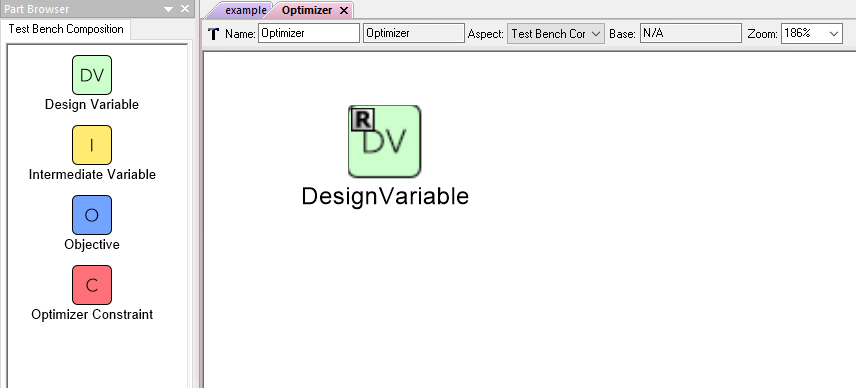
A Design Variable in an Optimizer PET Driver
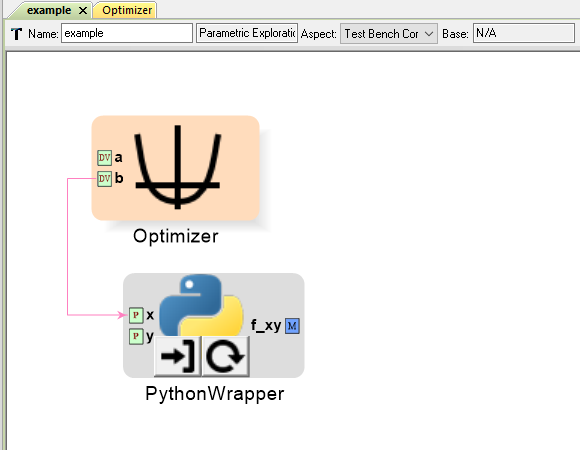
An Optimizer PET Driver’s Design Variable connected to a PET Analysis Block
Adding a Design Variable to an Optimizer Driver¶
To add a Design Variable to an Optimizer Driver, simply drag the Design Variable icon from the Part Browser and onto the PET canvas.
Design Variable Range¶
Each Design Variable has Range attribute that can be set by the user.
To set a Design Variable’s range:
- Left-click on the Design Variable and edit the Range attribute in the Object Inspector.
- Enter the Design Variable’s minimum value followed by a comma followed by the Design Variable’s maximum value. (e.g. Entering -50,34 in a Design Variable’s Range attribute will limit that Design Variable to values between -50 and +34 inclusive).
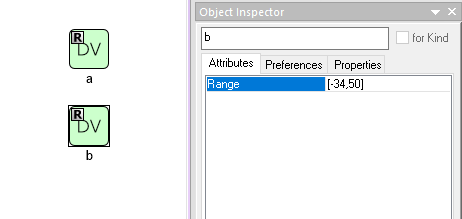
Setting a Design Variable’s range
Note
The Optimizer Driver treats Design Variables differently then the Parameter Study driver, so setting a Design Variable’s range in an Optimizer only sets the default optimization starting point for that variable to be the (minimum+maximum)/2.
Warning
Setting a Design Variable’s range DOES NOT keep the Optimizer from setting the Design Variable’s value outside of that range during the optimization process. In order to properly constrain Design Variables, the user must add an additional Constraint to the Optimizer Driver for each constrained Design Variable, set that Constraint’s MinValue and MaxValue attributes to the desired Design Variable bounds, and connect the Design Variable to the Constraint using Connect Mode at the PET level (i.e. outside of the Optimizer).
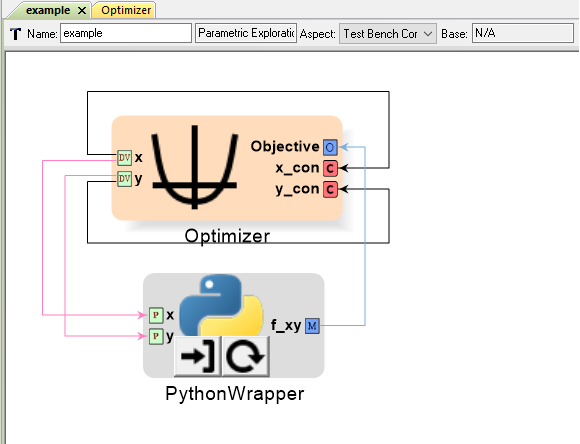
Constraining an Optimizer’s Design Variables
Objective¶
An Objective placed inside an Optimizer will appear as a port on the Optimizer’s PET model and PET Analysis Blocks can be connected to it.
At every iteration of the Optimizer, the Objective will record the value of the Metric connected to it. Additionally, the Optimizer Driver will use the Objective’s recorded value to change the values of the Design Variable(s) for the next iteration as well as to decide when a satisfactory minimum has been achieved.
Adding an Objective to an Optimizer Driver¶
To add an Objective to an Optimizer Driver, simply drag the Objective icon from the Part Browser and onto the Optimizer canvas.
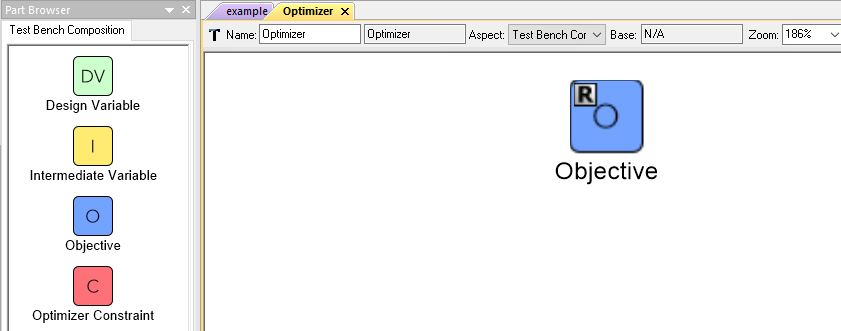
An Objective in a Optimizer PET Driver
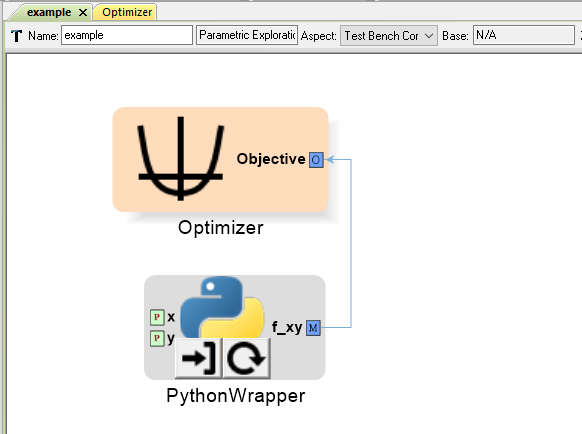
A PET Analysis Block connected to an Optimizer PET Driver’s Objective
Intermediate Variable¶
An Intermediate Variable placed inside an Optimizer will appear as a port on the Optimizer’s PET model and PET Analysis Blocks can be connected to it.
An Intermediate Variable records the value of the Metric connected to it at every iteration of the Optimizer but does not affect the optimization process like the Objective does.
Adding an Intermediate Variable to an Optimizer Driver¶
To add an Intermediate Variable to an Optimizer Driver, simply drag the Intermediate Variable icon from the Part Browser and onto the Optimizer canvas.
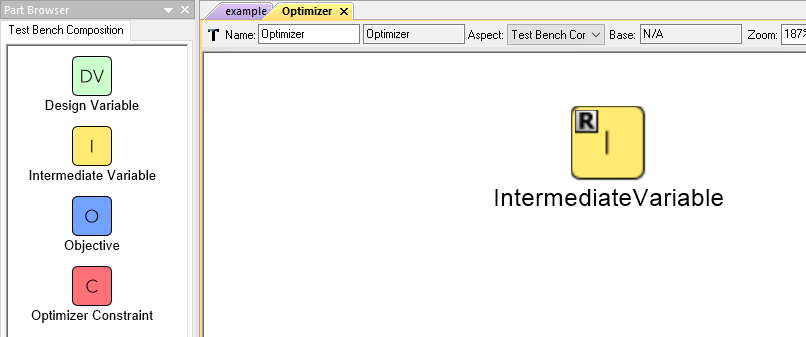
An Intermediate Variable in a Optimizer PET Driver
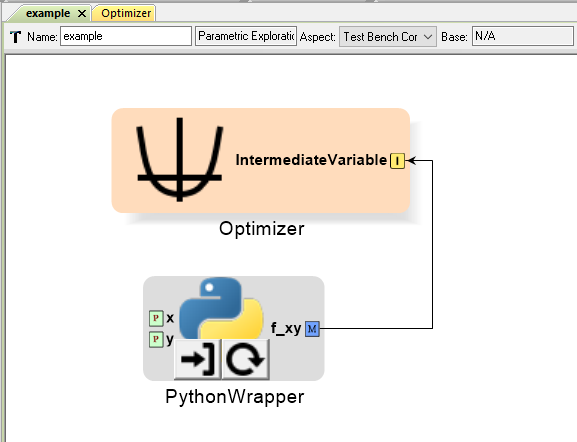
A PET Analysis Block connected to an Optimizer PET Driver’s Intermediate Variable
Optimizer Constraint¶
An Optimizer Constraint placed inside an Optimizer will appear as a port on the Optimizer’s PET model and PET Analysis Blocks can be connected to it.
An Optimizer Constraint allows designated system outputs to influence the optimization process - if the optimization method being used supports constraints!
Adding an Optimizer Constraint to an Optimizer Driver¶
To add an Intermediate Constraint to an Optimizer Driver, simply drag the Intermediate Constraint icon from the Part Browser and onto the Optimizer canvas.
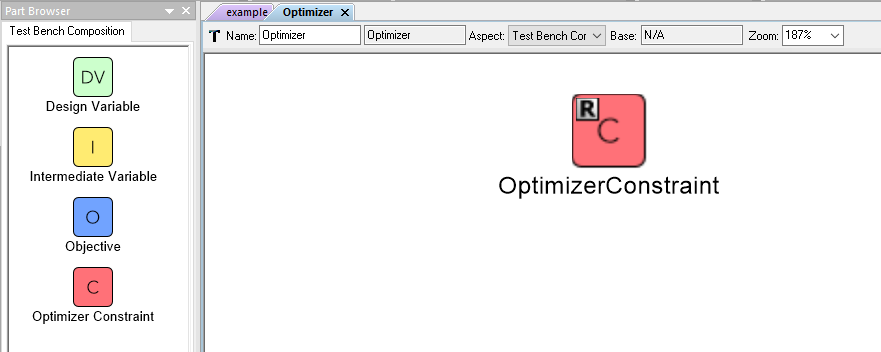
An Objective Constraint in a Optimizer PET Driver
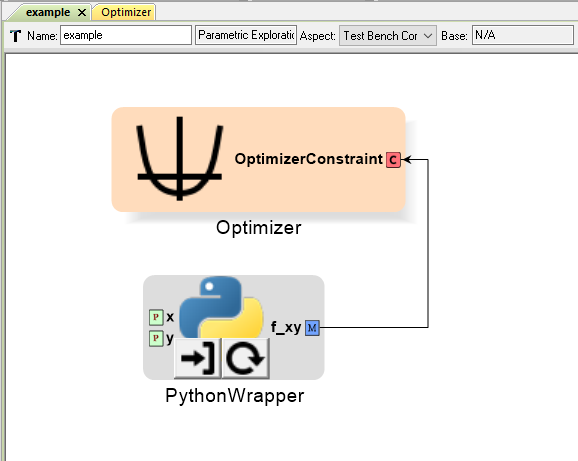
A PET Analysis Block connected to an Optimizer PET Driver’s Objective Constraint
Optimizer Constraint MinValue & MaxValue¶
Each Optimizer Constraint has MinValue and MaxValue attributes that can be set by the user. The Optimizer Driver will do its best to keep system outputs connected to a Optimizer Constraint within the bound(s) defined by the MinValue and MaxValue attributes.
To set an Optimizer Constraint’s MinValue and/or MaxValue attributes:
- Left-click on the Optimizer Constraint and edit the MinValue attribute in the Object Inspector.
- Enter the Optimizer Constraint’s minimum value.
- Repeat this process for the Optimizer Constraint’s maximum value.
Optimizer Types¶
The OpenMETA Optimizer comes with two different optimization methods, and can be extended by users to include more. Users can change the optimization method and related settings by selecting (or opening) the Optimizer Driver and editing its attributes in the Object Inspector.
COBYLA¶
This Optimizer Uses the COBYLA function in SciPy’s optimize library. COBYLA supports constrained optimization without defined gradients (or Jacobian matrixes).
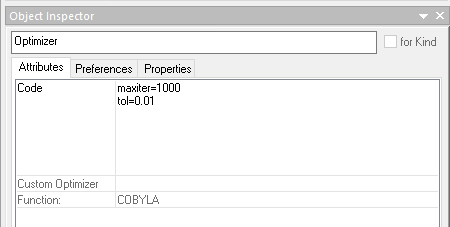
A COBYLA Optimizer’s Attributes
Code
| Name | Description | Default |
|---|---|---|
| maxiter | maximum number of iterations when attempting to converge | 200 |
| tol | optimization tolerance | 1e-4 |
| opt_settings | additional settings passed directly to the COBYLA optimizer. For details on available options, see the SciPy docs | {} |
Custom Optimizer
Leave this field blank.
Function
Select COBYLA.
BayesOpt¶
This Optimizer uses the BayesOpt Bayesian optimization library. BayesOpt supports unconstrained optimization.
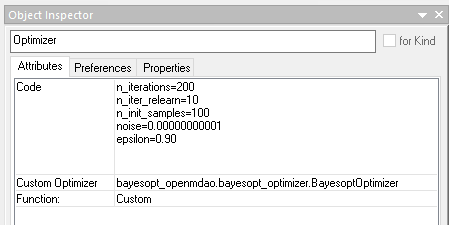
A BayesOpt Optimizer’s Attributes
Code
| Name | Description | Default |
|---|---|---|
| n_iterations | number of target function evaluations | 190 |
| n_iter_relearn | number of iterations between re-learning kernel parameters | 50 |
| n_inner_iterations | max iterations (per dimension) to optimize the acquisition function | 500 |
| n_init_samples | initial set of samples / target function evaluations | 10 |
| epsilon | probability of performing a random (blind) target function evaluation | 0.0 |
Note
If n_iter_relearn=0 then there will be no relearning.
epsilon can be given a double value between 0.0 and 1.0 inclusive. Higher values result in more forced exploration whereas lower values result in a greater exploration of the learned model.
For more information on each parameter, additional parameters not covered here, the BayesOpt method library, and Bayesian optimization in general, please visit https://rmcantin.bitbucket.io/html/usemanual.html#params and its related pages.
Custom Optimizer
Enter bayesopt_openmdao.bayesopt_optimizer.BayesoptOptimizer in this attribute field
You will also need to install the BayesOpt package by running the following command in a Command Prompt:
"C:\Program Files (x86)\META\bin\Python27\Scripts\python.exe" -m pip install --user bayesopt_openmdao
Function
Select Custom.