Metalink¶
Metalink allows a user to edit an OpenMETA component assembly and immediately
see those changes reflected in the CAD representation.
To open a connection between OpenMETA and the CAD tool, simply open the
desired Component Assembly in the editor and click the Metalink Button,
 .
.
When you click different components in the OpenMETA project, you will see the same components highlighted in the CAD representation.
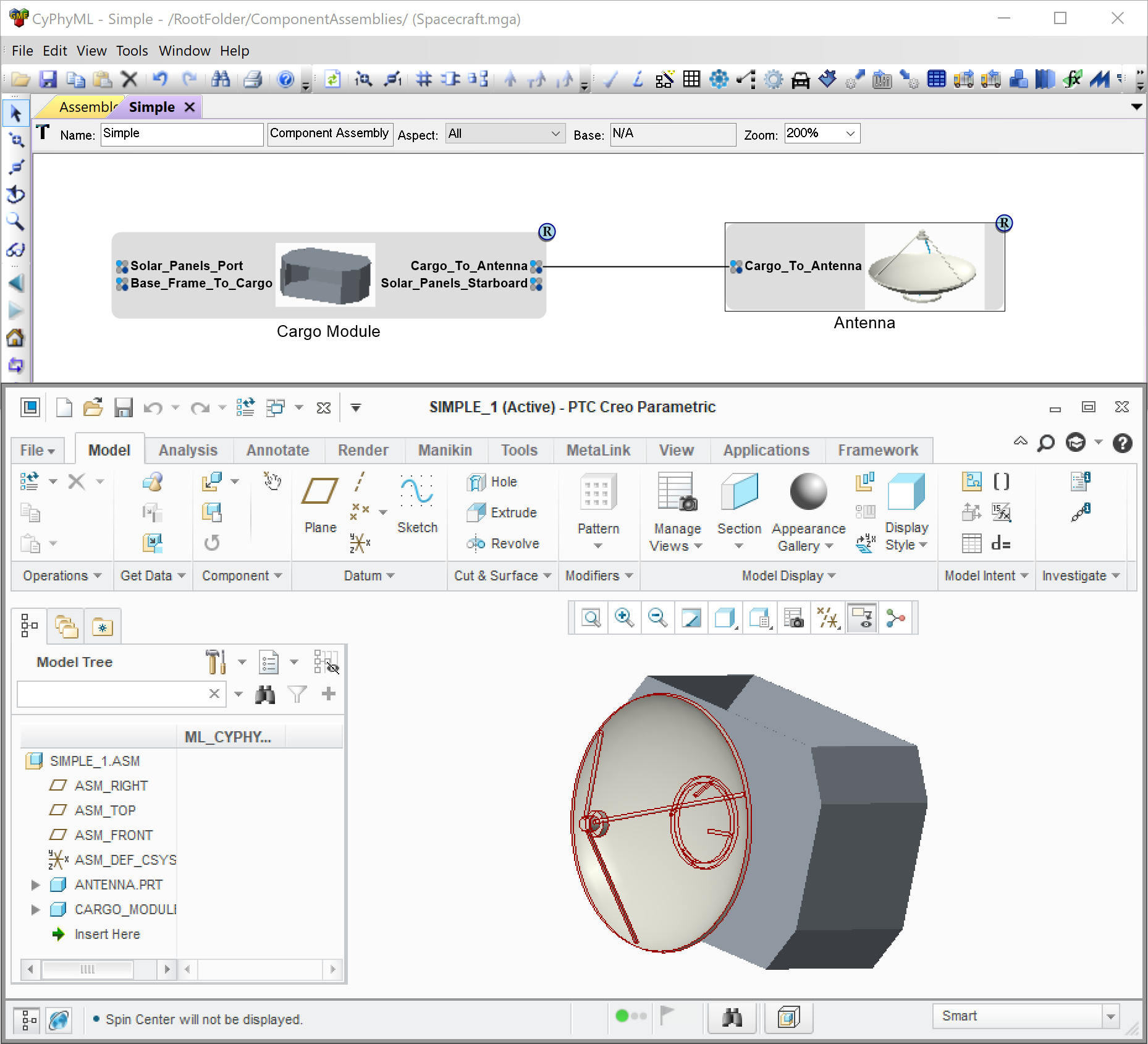
Running Metalink with a Simple Assembly
Metalink is also capable of regenerating the CAD representation as parameters in the OpenMETA project are changed or even entirely new components are added to the assembly.
Requirements¶
In addition to Creo, as noted in the Installation chapter, Metalink requires Java JRE 7 or higher.
Since Java 7 is considered an archived version of Java by Oracle, we recommend you download the Java 8 JRE from the Oracle Java Download page if you do not already have Java installed on your target system.