PET Refinement Tab¶
The PET Refinement Tab allows for the generation of new results directly from the Visualizer. You can configure any of the design variable ranges as well as the design configurations upon which you want to re-execute the PET.
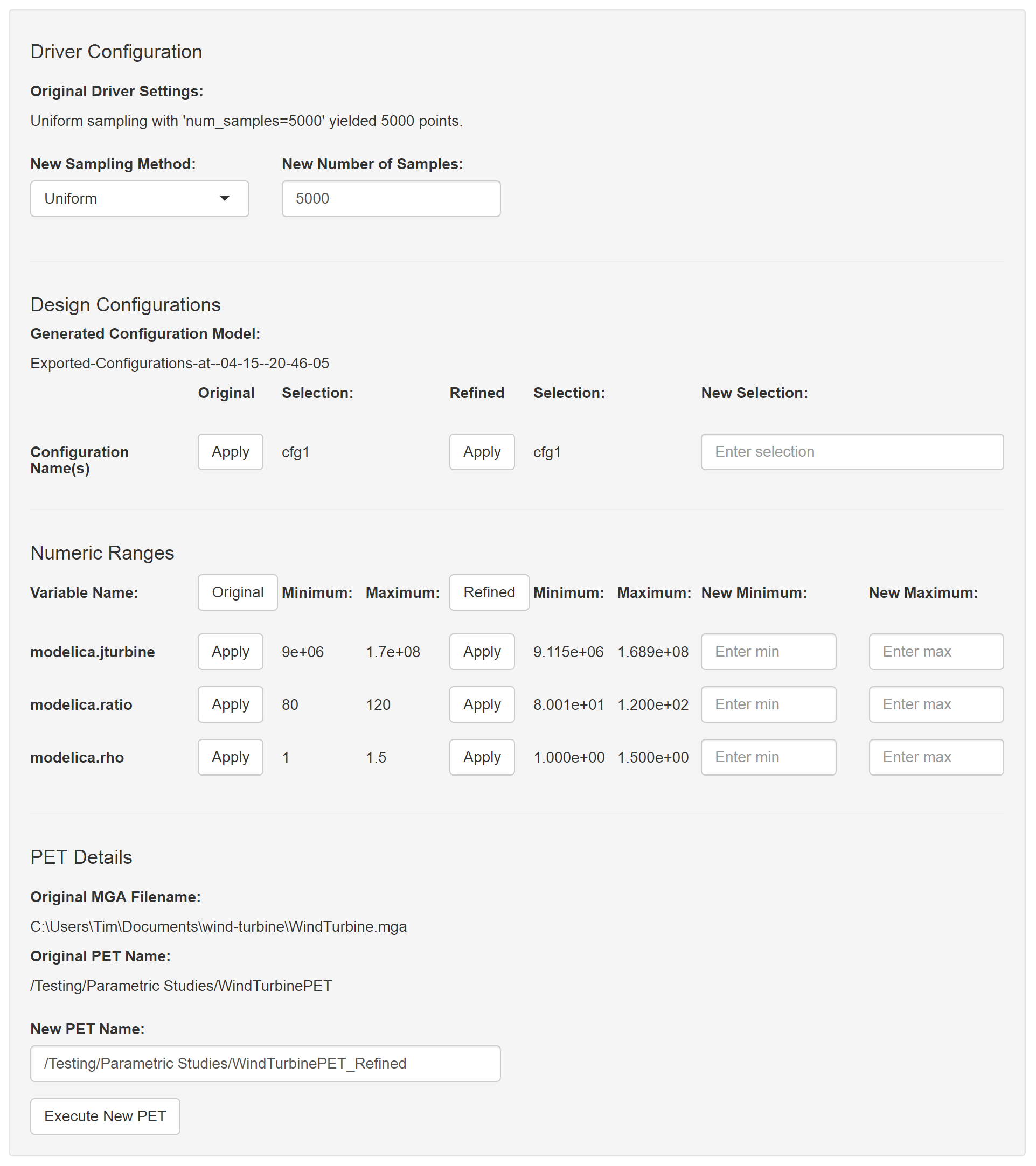
User Interface of the PET Refinement Tab
Driver Configuration¶
- New Sampling Method: ‘FullFactorial’ or ‘Uniform’
- New Number of Samples: An argument that specifies the number of samples.
Design Configuration¶
This section allows the user to choose only certain configurations to run for the next PET.
Numeric Ranges¶
- Original Numeric Ranges: This section displays the min and max value, for each variable, before any filtering has been applied. Clicking ‘Original’ inserts all of these values into the New Ranges (whereas clicking an individual ‘Apply’ adds the ‘new’ value for just a single row).
- Refined Numeric Ranges: This section displays the min and max value, for each variable, post-filtering. Clicking ‘Refined’ inserts all these value to the New Ranges (whereas clicking an individual ‘Apply’ adds the ‘new’ value for just a single row).
- New Numeric Ranges: This section can be populated with the listed values using the appropriate ‘Apply’ button or new min and max values for each variable can be set manually.
PET Details¶
- New PET Name: A copy of the original PET will be generated and given this name.
Execute New PET¶
Clicking the ‘Execute New PET’ button will cause a new PET to be started with the Master Interpreter and dispatched to the Active Jobs tab in the Results Browser.