Adding Team Members¶
Now that we have a new project, let’s begin to add some team members. For the purpose of this example, we will model team members as OpenMETA components. In general, OpenMETA components can be used to model anything from a complete vehicle to a single resistor; the level of granularity to which a system is divided into individual components depends upon the needs of the model.
Adding a Components Folder¶
Before we can add our first component, we need to create a Components folder.
Locate the GME Browser. If it is not visible in the main window, make sure the option is ticked.
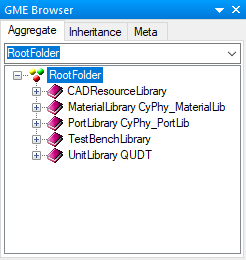
Right-click on the RootFolder, and choose .
Rename this new Components folder TeamMembers.
Adding a Team Member¶
Now let’s create a team members and give them some properties.
- Right-click on the new TeamMembers folder, and choose .
- Rename this new component with your name.
Your GME Browser pane should something like this now:
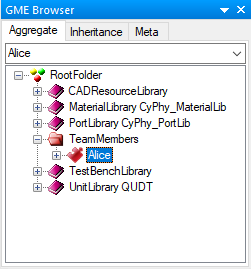
Adding Properties¶
Our component is rather bland in its current state, so let’s add some properties to it to better reflect our person.
Open the new component by double-clicking on it in the GME Browser. This will open a canvas to start editing our component.
From the Parts Browser pane on the left of the window drag a Property on to the open canvas. If the Parts Browser is not visible, make sure the menu item is ticked.
Rename the Property Salary.
Set the value to 50000.
Note
Properties and their values can be set directly in the canvas or by using the Object Insepctor pane that is found in the bottom right of the GME window. If the Object Inspector is not visible make sure the menu option is ticked.
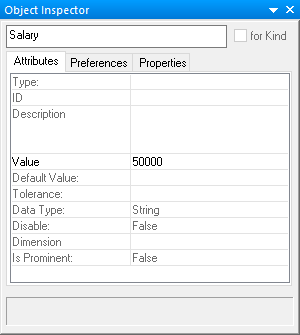
Repeat this process to also add a YearsEmployed property and set the value accordingly.
When you are done your OpenMETA component should look something like this:
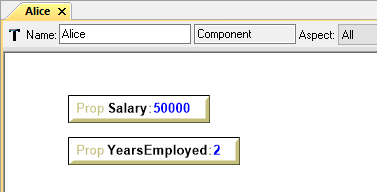
Go ahead and create a few more team members in the same fashion as before, and then head to the next chapter to create a team with these members.